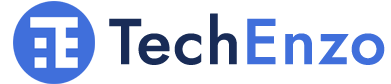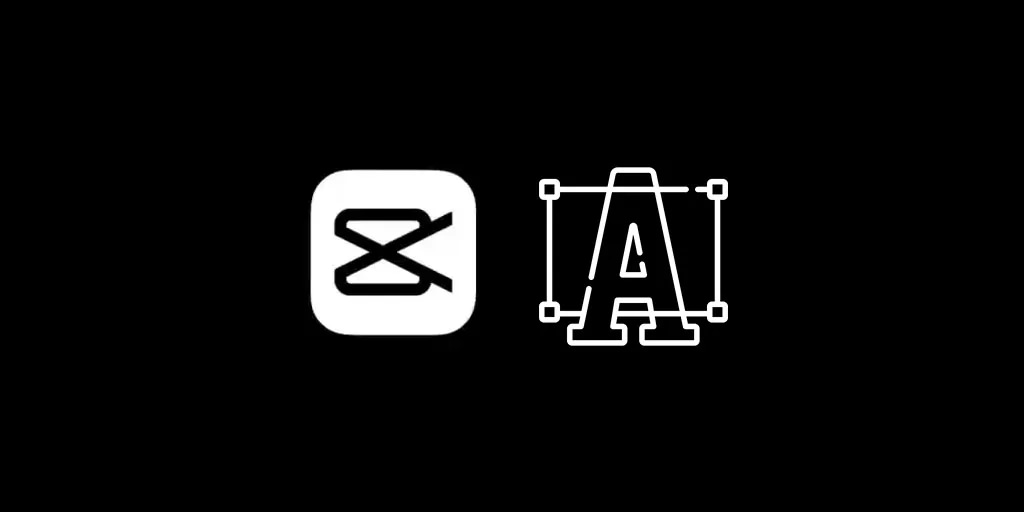
How to Change Font on CapCut? (Custom Font or App Library)
Do you want to Change Font on CapCut? Adding fonts is one of CapCut’s best tools for content creators. ✂️ Making the perfect font choice improves the visual attraction of the video. Here is the guide to changing the font on CapCut application.
How Do I Change the Font on CapCut?
If you don’t use the CapCut application to edit your videos, I have to say you are missing so much! Download CapCut from Google Play or App Store and experience a professional editing area.
To change the CapCut font there are 2 ways you can use it. First, you use CapCut default fonts and change your text’s font by them. The second way to change the font on CapCut is you add custom fonts in CapCut and use them. Here I will explain to you both of these methods. Continue reading.
How to Change Font on CapCut with Default Fonts?
Open Capcut application.
Go to the project where you want to add text.
Tap on the “Text” option.
Select “Add text”.
Write your desired text.
There is a “Font” option under the box you are writing in.
Tap on the “Font” option.
Select the font you like.
And done.
How to change fonts on CapCut by adding a Custom Font?
You like to use your favorite font in your CapCut project and it is not available in the default fonts in the application. So now you have to add the font you like in the application and then use it. Here is the guide on how to add fonts to CapCut.
First, you must download the font you desire on your device.
Note: Typically, the font downloads as a zip file. To use the font, you must first extract the file. To extract the contents, open the downloaded zip file and unzip the font folder. The fonts will be in either.otf or.ttf format.
Now open the CapCut application.
Tap on the “Text” option.
Select “Add text”.
Tap on the “Font” option.
Now select “Add font”.
Tap on the “+” icon.
Go to a folder where you extracted the font you downloaded before.
Select the font.
Now your font is added to the CapCut and you can use it on your projects.
You can also customize your font by changing the style, color, and size of it. Also, some third-party websites like instafonts.io can generate your text with a wide range of fonts that you can choose from their font list. Type your desired text in the box and convert it to the font you like.
Then copy the converted text. Go to your CapCut project. Select “Text” and click on “Add text”. Now it’s time to paste the converted text in the project. This way you can easily change the font on the CapCut application.
FAQ
Can I Edit Fonts On CapCut?
Yes. You can choose a background, add motion, change color, or use reflections and shadows on your font.
Can I Change the Color and Effect of a Font in CapCut?
Yes, of course you can. In the "Text" section there are so many features like color, style, effects, animation, and bubble. If you tap on each part, you can see a variation of them to use.
Conclusion
Adding fonts to your videos using the CapCut application on your device is a simple yet effective way to improve how they look. This article will walk you through the easy process of how to change font on CapCut application on your device. So feel free to play with different fonts to add attractiveness to your videos.
Suggestions and opinions
Users of CapCut can add fonts from other sources by using the import option. One of the greatest methods to create amazing content is to learn how to add fonts to CapCut. Have you tried to add a font to CapCut on any of the devices mentioned above? Share your thoughts with us in the comments below.