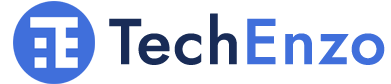Best Fix for WhatsApp Not Installing on Android or iPhone
WhatsApp is a widely used messaging app with millions of users in the world. Users sometimes face problems while installing this program. ⚠️ In this article, I have provided a quick and specialized guide on how to fix WhatsApp not installing problem on Android and iPhone devices.
How to Fix WhatsApp Not Installing?
WhatsApp is owned by Facebook. It is one of the most popular messengers. It allows users to send text and picture messages, video calls, documents, and gifs. This program is free to download for Android and iPhone devices. Continue reading to learn about how to fix WhatsApp not installing on Android and iPhone.
How to solve WhatsApp not installed on Android?
Sometimes, after downloading WhatsApp from Google Play, WhatsApp may not be installed on your phone. But for several reasons, the installation of WhatsApp may face problems:
- Lack of sufficient memory
- Not updating the Android operating system
- The application cache is full
- Lack of stable internet connection
- The presence of errors in the WhatsApp program
- Wrong date and time
1- Create enough space
WhatsApp recommends its users have at least 1 GB of space on their phone to install WhatsApp. To solve this problem, increase the storage space. First, delete unnecessary data such as photos, videos, and screenshots. Delete apps you don’t use.
Go to Settings and then Storage. Clear cache data. Transfer your data to external memory.
2- Update your Android phone
To successfully install the WhatsApp application on the phone, its Android version must be 4.1 or higher. Therefore, if your Android version is not up to date, first enter the settings of the phone. Then press System and System Update to download and install the latest version of Android on your phone. Or you can tap on the new version notification when it comes download the new version and then install it.
3- Clear the app cache
The problem and reason for not installing WhatsApp on Android can be cached data on the phone. So first you need to clear the data of the Google Play application. Enter the settings of the phone. Then find the Apps option and tap on it. Now tap on Google Play Store. Tap on App info and tap on Storage. Now select the Clear Cache option. Tap on Clear Data and then tap OK. Finally, restart the phone and reinstall WhatsApp.

4- Check your internet connection
When installing or downloading WhatsApp, you encountered the error code 490 which indicates a problem with your Internet connection. If you are using phone data internet, be sure to switch to a Wi-Fi connection. If the problem still exists, the Download Manager Background Data option is probably turned off on your phone. To fix it, first, go to settings and tap on the Apps option. Now look for Download Manager. Finally, tap on Data Usage and enable Turn on Background Data.
5- Fix WhatsApp not installing on Android due to application errors
Several error codes may appear while downloading or installing WhatsApp. Errors 101, 403, 495, 498, 504, 911, 919, 920, 923, PRC errors, invalid package errors, download errors, all related to your device’s storage space or compatibility with your device. To fix these errors, clear the device memory from hidden data. Download WhatsApp from a reliable source. Also, the error code DF-DLA 15, 413, 481, 491, and 492 are related to your Google Play account. To fix them, you must delete your Google Play account and log in again.
How to delete a Google Play account?
Go to Settings of your device. Next, tap on Users and Accounts. Now select the Google account, click Google account, and Remove Account. At this point, restart your phone. Now enter Settings again. Tap the Users and Accounts option again. Enter your email and password and log in to your account. Now clear the Google Play cache.
6- Date and time problem
Another reason for the problem and reason for WhatsApp not installing on Android is the wrong date and time of your phone. Of course, when the incorrect time error appears, it shows that your WhatsApp is outdated and you need to update it. For this, enter Google Play and search for WhatsApp. Now click the Update option. If the installation problem is not solved after updating the program and you see the incorrect time message again, first delete the app and then install it again.
7- The downloaded version or the store you want to install is invalid
We strongly emphasize that you must download and install WhatsApp from reliable sources such as Google Play and not from unknown stores, Telegram, etc. Do not download and install because your installation file may be infected, damaged, etc.
How to solve WhatsApp Business not installing problem?
WhatsApp Business is structurally no different from standard WhatsApp. Their difference is only in the presence of more possibilities to introduce your business. Therefore, the problem of installing WhatsApp Business cannot be anything other than standard WhatsApp problems. One of the reasons for not installing WhatsApp Business is the Android version, which must be 4.1 or higher. You may also have downloaded the app from an unknown source. So, during the installation, enable the Unknown Source option.
How to fix WhatsApp not installing on the Samsung phone?
Usually, the reason for disabling WhatsApp is not related to the type of phone. Of course, as mentioned above, the Android version must be 4.1 or higher. Incompatibility between the Android version and the WhatsApp application is the most important reason for not installing WhatsApp. But by clearing the cache of the device, checking the storage space, updating the Android, and checking the internet connection, you can fix the WhatsApp installation problem on the Samsung phone.
How to solve WhatsApp not installing on iPhone?
First, make sure of your internet connection. It is better to use Wi-Fi to download. Go to Settings on the Home Screen. Find the App Store option and tap on it. Now find App Download and check the “Always Allow” option. Return to the Home screen. Now restart the phone. This method will work for iOS 16 and higher. Now enter the App Store and download WhatsApp.
In the next method, you can enter Settings and tab on the Privacy option. Activate the Location service option. Also, you can try some of the methods I talked about in the description above.
FAQ
Is It Possible to Use the Same Number to Install WhatsApp Business and Normal?
Is It Possible to Install an Older Version of WhatsApp to Fix This Problem?
Conclusion
In order not to face the problem of WhatsApp not installing, I suggest that you always keep your Android device or iPhone up to date. Installing the app from a reliable source makes the algorithms automatically detect the best version for your device.
Your suggestions and ideas?
In this article, I have provided a quick and specialized guide to solve the problem of installing WhatsApp. Did you use other methods to solve the WhatsApp installation problem? Please share your thoughts with us in the comment section below.