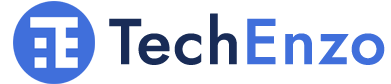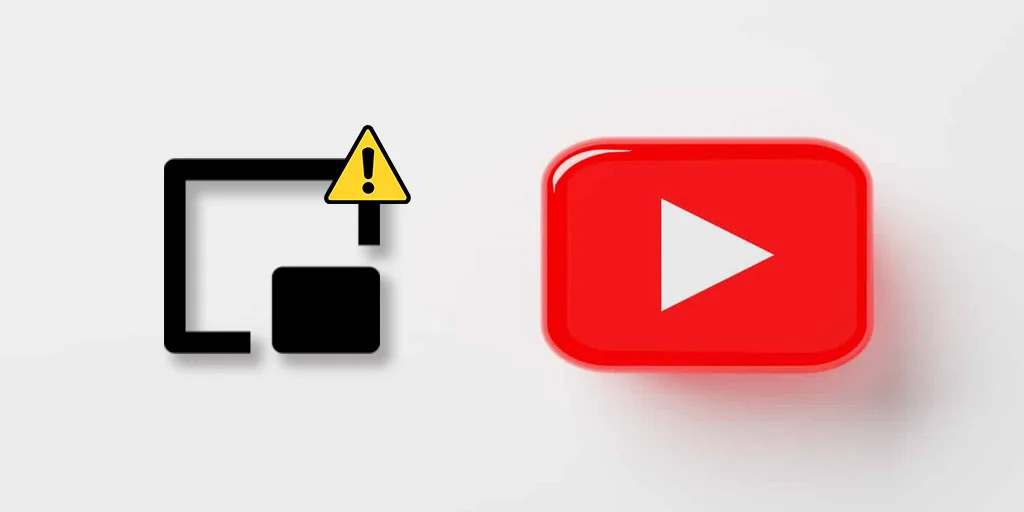
Fix: YouTube Picture in Picture Not Working (5 Best Method)
Is YouTube not opening some floating windows on your iPhone, iPad, or Android phone so that you may continue watching your video? 🎞️ Your device or the YouTube app has likely disabled picture-in-picture mode. I’ll walk you through turning on this feature and fix YouTube Picture in Picture Not Working.
Fix YouTube Picture in Picture Mode Not Working
After minimizing YouTube, if there’s no floating window visible, try checking your phone’s settings or the YouTube app to see if the picture-in-picture feature is enabled. You may access your favorite YouTube videos in the background by turning on this feature.
YouTube pip not working | YouTube app
The first step in reactivating YouTube’s PiP feature is to confirm that it is enabled in both your device’s settings and the YouTube app. Remember that you need to apply this instruction in the YouTube app and not the YouTube Web.
Open the ‘YouTube’ app on your phone or tablet.
In the upper-right corner, click on your ‘Profile photo’.
Choose ‘Settings’.
Select ‘General’.
Make sure ‘Picture-in-picture’ is enabled.
YouTube picture in picture not working | iPhone and iPad
The picture-in-picture feature is enabled by default on Apple devices running iOS 15 or higher. To confirm the status of this feature on your iOS device, follow the steps below:
Open ‘Settings’.
Click on ‘General’.
To check the status, select ‘Picture-in-Picture’.
If it is turned off, reach ‘Start PiP Automatically’ to enable it.
YouTube picture in picture not working | Android
- Go to ‘Settings’.
- Choose ‘Apps’ or ‘Application Manager’.
- Select ‘YouTube’ and click on it.
- Scroll down and select ‘Picture-in-picture’ under ‘Advanced’.
- Make sure that ‘Allow Picture-in-Picture’ is enabled.
Update YouTube on your iPhone, iPad, or Android phone
The YouTube app on your phone may be having a problem, preventing the PiP mode from working. This commonly occurs when you use an outdated version of the app. If that’s the case, simply update the app on your phone to resolve the issue.
Restart your device
Another reason the YouTube picture-in-picture not working is due to a device issue. Your smartphone or tablet may behave abnormally because of performance-related problems or because its memory is full of cache and other temporary data. You can clear these bugs and cache files by restarting your device.
Clear Cache on YouTube App (Only Android Devices)
YouTube saves cache and cookies to your device’s storage so that the next time you start the app, it opens quickly. However, if these files become corrupted, they can consume a significant amount of space on your smartphone or tablet and cause a variety of issues. This could be a huge barrier to the YouTube picture-in-picture not working properly. You can avoid these issues by clearing the YouTube app cache regularly.
Go to ‘Settings’.
Open ‘Apps’ or ‘Application Manager’.
Select ‘YouTube’ and click on it.
Press and hold the “Force Stop” button.
Select “Storage.”
Select “Clear Data” or “Clear Cache.”
Change Your Location on the YouTube App
If you’re still unable to use YouTube’s picture-in-picture mode, you may be in a nation or region where this function is not supported. In this situation, adjust your current location in the YouTube app to fix YouTube picture in picture not working problem.
Launch YouTube on your phone.
Select the profile icon in the upper-right corner.
Go to Settings > General > Location.
Choose a PiP-supported country (such as the United States) from the list.
Activate your YouTube premium subscription
If you don’t have a YouTube premium account, go for it and change your account to premium. If you are a YouTube Premium customer, make sure your subscription is active by completing these steps.
Launch ‘YouTube’.
Click on the ‘Profile Picture’.
Choose ‘Purchases and memberships’.
FAQ
Can I Delete the YouTube App from My Android Device?
On Android smartphones, the YouTube app comes pre-installed and cannot be removed. Nevertheless, you may make it inactive by long-pressing its icon and selecting "Disable."
What Should I Do if My YouTube App Doesn’t Open?
To solve an unresponsive YouTube app, force close it or restart your device.
Can I Use Picture in Picture Feature Without Using YouTube Premium?
If you do not have YouTube Premium, you will be unable to use Picture in Picture in the official app. However, with these two options (Safari or PiPifier), you can continue watching YouTube videos in a small PiP window while working in another app.
Conclusion
It’s annoying when your phone’s background YouTube feature suddenly stops working if you’re used to it. Fortunately, you can fix the problem and carry on with your background play sessions in a few different methods such as updating YouTube application on your phone, restart your device, clearing cache, activating YouTube premium, etc.
Suggestion and opinions
In this article, i tried my best to help you overcome YouTube picture in picture not working problem. Was it helpful for you? If you are using other ways to fix this problem, or you have any suggestions or opinions tell me in the comment section.