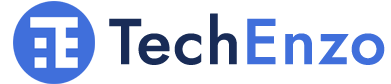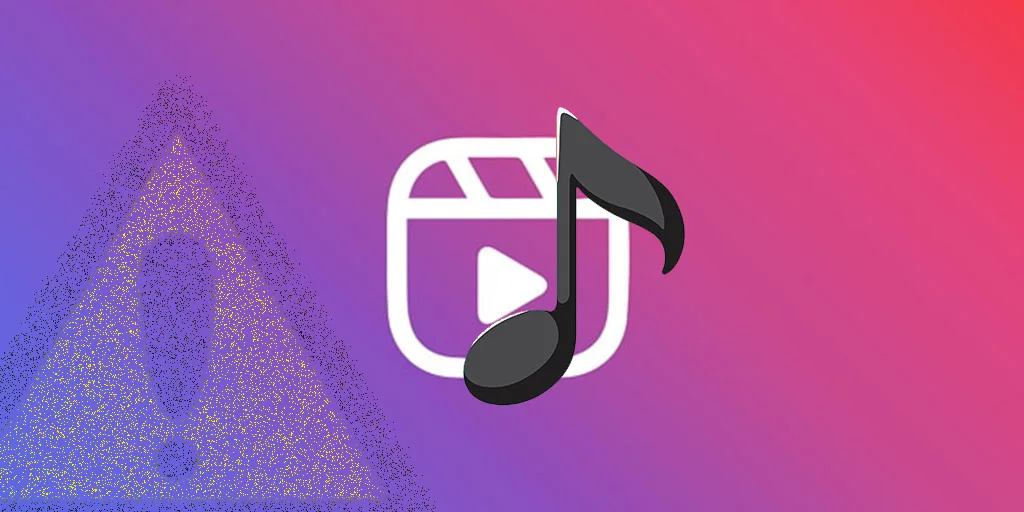
I Can’t Import Audio Instagram Reels! (Solved by 5 Simple Methods)
If you are experiencing the problem of “can’t import audio Instagram reels” 🔊 or any other similar issue, this is the ideal place to look for a solution. We’ll examine the many approaches in this post to remove or resolve the Instagram error notice that says, “Can’t import audio, please try again” Continue reading!
Can’t import audio Instagram reels Android & iOS
Ever since its launch in 2020, Reels has grown to be one of Instagram‘s appealing features. This short-form material may quickly reach a large number of audience members and is simple to use and entertaining. It seems obvious that the platform has started urging content producers to devote more time and energy to producing bite-sized videos.
Regretfully, not every user can access Reels’ audio choices. Most significantly, the whole audio library of the app is inaccessible for business accounts. Even if you can use the feature, there could occasionally be brief faults with it. If you want to learn about how to fix the “can’t add audio to Instagram reels ” error, continue reading this article.
1- Check your Connection
Instagram is a social networking platform available on the internet, as everyone is aware. Therefore, to surf or browse the page, you must have your mobile data turned on. If your mobile network isn’t the best, though, you may still connect to the internet and use the platform with ease by using a nearby WiFi connection.
You might still not be able to import audio Instagram reels on Android and iOS if the internet connection is slow. Therefore, before adding audio to Instagram, I always recommend that you check your internet connection.
2- Restart your mobile phone
I sometimes restart my device if the error message “can’t add audio, please try again” appears. Restarting my smartphone briefly can help me resolve any temporary issues that are causing it to operate more slowly or for the Instagram app to stop working.
3- Switch your account to fix “can’t import audio to Instagram reels” error
You might believe it’s impossible to access the platform’s sound effects and music library if you have a business account. Nevertheless, that is false. Changing your account type is all that is needed to apply sounds to improve your Reels. In the Android Instagram app:
Go to “Settings” and select “Account.”
Click “Switch to a Creator Account” after selecting “Switch Account Type.”
To access the wide range of sound options available on this page, convert your business account to a creator profile. You will still be able to view your analytics, so don’t worry.
In the iPhone Instagram app:
Choose “Account” from the list of options after tapping “Settings”.
Select “Switch to a Creator Account” after pressing “Switch Account Type.”
Make sure you’ve chosen the correct account type every time. You can easily see your business stats with a creator profile. If you inadvertently select a personal account, the app will reset your analytics.
4- Clear Cache
After attempting the previously stated fixes, are you still encountering the Instagram message “can’t add audio, please try again error”? If so, please think about cleaning your cache. Perhaps you’re wondering what a cache is.
The cache is a sort of temporary storage on your computer or mobile device where all metadata is kept for later use. The location and browser history are among the other metadata. Cache is available on apps like Instagram, Twitter, and countless more; it’s not just on desktops or mobile devices.
An excessive amount of metadata can interfere with an app’s or device’s performance. I frequently suggest customers periodically delete their cache to refresh the device or app to resolve issues.
How to clear cache on Instagram?
- Go to the Settings on your phone.
- Choose App Management from the screen that appears after swiping down.
- Your device will launch into a new interface that displays every installed app. To continue, tap Instagram.
- Click on Clear the Cache after that. All of the Instagram metadata that is kept under the cache will be removed immediately.
5- Saving Audio from Other Users
- You can include audio that other users have submitted to your Reels after you convert to a creator account. If you own an Android or iOS device, follow these steps:
- Go to the Explore page and begin perusing the reels.
- Click the name of the track beneath the artist’s handle when you hear anything you like.
- Click on the “Save Audio” menu.
It’s time to include the music in your creation after saving it.
Toggle between “Reel” and “Add” by tapping the plus symbol.
Click “Music Note” and select “Saved.”
To add a piece of audio to your reel, find it and tap on it.
Click “Done” once you’re happy with your selection.
6- Using the third-party app, InShot
Using the InShot app is an additional method to fix sound-related problems with the Reels function. Users can add audio to their reels by extracting it from screen recordings.
Make a screen recording of a reel with a song you enjoy. Utilize the app to upload and organize your pictures and videos to make a reel.
Click on the “Add Music” button.
Click “Tracks,” then choose “Extract From Video.”
Choose the relevant file and edit the audio to make it fit your reel.
After creating it, download it and share it on Instagram.
You can also follow these instructions in an iOS device InShot app.