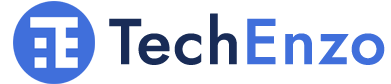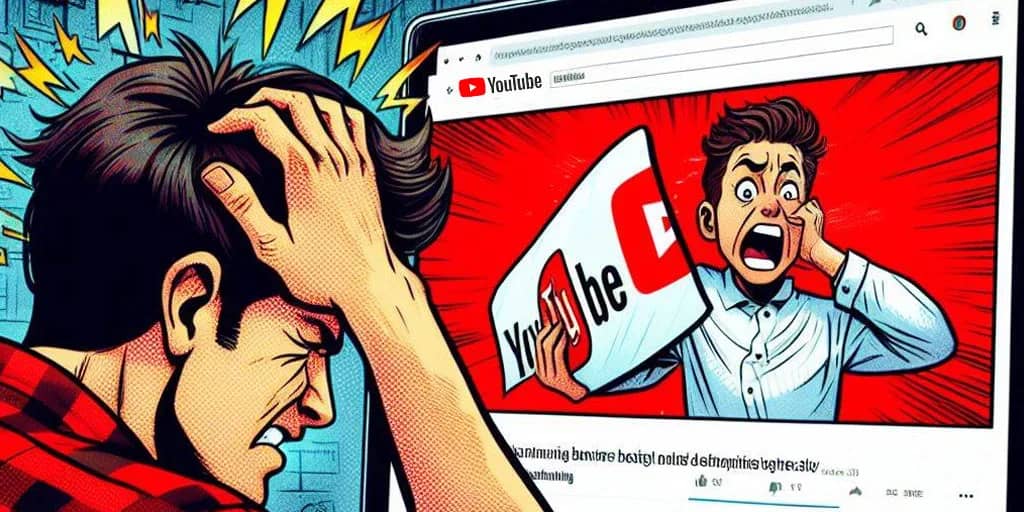
Adblock Not Working On YouTube Anymore? Try This Solutions
Are YouTube Ads Bothering You? Are You Using Ad Block to Block Ads on YouTube and Still Seeing Ads? Is Your Ad Block Not Working on YouTube Anymore? 🚫 Let Me Show You How To Fix Adblock Not Working On YouTube Anymore.
Is Adblock Not Working on YouTube?
YouTube is One of The Best Semi-Free Video-Sharing Platforms on The Web. You can sign up for free and use it by seeing ads before and while playing videos. But these ads bother most people so Google (the owner of YouTube) offers lots of YouTube subscription plans with different prices. But if its prices are high for you, you may use AdBlock to block it. but if AdBlock is not working on YouTube anymore you come to the right place.
Why Is My Adblock Not Working on YouTube and How to Fix It?
When You Are Using Ad Block on YouTube, You May Find that Ad Block Doesn’t Work Properly. If you want to find a useful method to fix this issue, you can refer to this post from techenzo. Be with me and we will introduce 4 workable solutions.
Solution 1: Log out Of Your Google Account
These Ads seem to be somehow related to the Google account you use when viewing YouTube, which makes sense given that the ads will appear based on the data they collect about your browsing experience.
Thus, logging out of and back into your Google account while browsing YouTube might be helpful.
Step 1: Open YouTube in your browser and go to the homepage of it.
Step 2: Click your account icon in the upper right-hand corner and select Sign Out.
Step 3: The next time you visit YouTube, you will see a Sign-in button at the top right part. To log back in, click it and input your account’s credentials.
After that, checking if AdBlock is no longer working on YouTube is solved.
Solution 2: Reset Your YouTube Account
Step 1: On the YouTube website, open the hamburger menu at the top-left and select History.
Step 2: Click Clear all watch history.
Step 3: Confirm by clicking Clear watch history.
Solution 3: Disable and Re-Enable the Ad Block Extension
As an AdBlock user, YouTube has decided to flag you by preventing you from skipping ads at all. However, you can fix this by disabling and re-enabling the extension in your browser.
Microsoft Edge:
Step 1: Open Microsoft Edge and click the 3 dots button at the top right part.
Step 2: Click Extensions from the dropdown menu.
Step 3: Find the AdBlock extension and click on three dots near its name.
Step 4: Click on Manage Extension.
Step 5: in the opened page toggle Extension off.
Google Chrome:
Step 1: Open Google Chrome and click the 3 dots button at the top right part.
Step 2: Select More Tools> Extensions.
Step 3: Find the AdBlock extension and switch the toggle to disable it.
Safari:
Step 1: Open your Safari browser and go to the Safari menu.
Step 2: Click Preferences and navigate to the Extensions tab.
Step 3: Find the AdBlock extension and disable it.
Mozilla Firefox:
Step 1: Open your Mozilla Firefox browser and paste this link in the address bar: about:addons.
Step 2: Navigate to the Extensions or Appearance panel and locate the AdBlock extension.
Step 3: Disable it and restart your browser if prompted.
After that, start using YouTube to see if AdBlock not working on YouTube is solved. Then, navigate to the AdBlock extension by following the same steps and re-enable the extension.
to solve Adblock Not Working On YouTube you can reinstall your Adblocker.
Microsoft Edge:
Step 1: Open Microsoft Edge and click the 3 dots button at the top right part.
Step 2: Click Extensions from the dropdown menu.
Step 3: Find the AdBlock extension and click on the 3 dots button.
Step 4: find “remove from Microsoft Edge” and click on it.
Step 5: Open the Chrome Web Store.
Step 6: Paste the name of the extension you just removed and want to reinstall.
Step 7: Click Get extension on the top right of the website.
Google Chrome:
Step 1: Open Google Chrome and click the 3 dots button at the top right part.
Step 2: Select More Tools> Extensions> Manage Extension.
Step 3: Confirm by clicking Remove.
Step 4: Open the Chrome Web Store.
Step 5: Paste the name of the extension you just removed and want to reinstall.
Step 6: Click Add to Chrome.
Firefox:
If Firefox Adblis ock not working on YouTube try this.
Step 1: Click the menu button.
Step 2: Choose . The Add-ons Manager tab will open.
Step 3: Search for add-ons. Select “Get Add-ons” if it is not selected by default Select the search bar and enter your desired extension.
Step 4: Press the “Uninstall” button next to your desired extension.
Step 5: Press the “Install” button next to your desired extension.
After that, start using YouTube to see if AdBlock not working on YouTube is solved. Then, navigate to the AdBlock extension by following the same steps and re-enable the extension.
Solution 5: Change Your Ad Blocker
Changing your adblocker to uBlock Origin is another way to solve Adblock Not Working On YouTube.
step 1: You should do the same steps as the previous solution but you should search for uBlock Origin. Here is the link to the uBlock Origin page on Chrome webstore and Firefox web store, and if Opera AdBlock not working on YouTube here is the link to the Opera webslinkre.
step 2: After installing click on Extention.
Step 3: On the Extention main page click on three gears to open the Extention dashboard.
Step 4: On the main page click on Filter lists.
Step 5: Open all drop-down menus and check everything on the filter lists page Don’t forget to check all 36 .
Step 6: Click on update now and wait for an update.
Solution 6: Update Filter Lists Manually
You can always update the filter list manually to fix Adblock Not Working On YouTube. Refer to the following steps.
Step 1: Click the AdBlock button in the browser toolbar. Here, take Microsoft Edge as an example.
Step 2: Then, click Options from the drop-up window.
Step 3: Navigate to the FILTER LISTS tab and click Update Now. Wait until the process is complete.
Restart your computer completely and check to see if AdBlock Not Working on YouTube Anymore.
Solution 7: Clear Cookies & Cache
Google Chrome:
Step 1:Open Chrome, and at the top right, click More=>More tools =>Clear browsing data.
Step 2: At the top drop-down menu, choose a time range. To delete everything, select All Time.
Step 3: Next to “Cookies and other site data” and “Cached images and files,” check the boxes.
Step 4: Click Clear data.
Microsoft Edge:
Step 1: Open Microsoft Edge and click the 3 dots button at the top right.
Step 2: At the top drop-down menu, choose settings.
Step 3: in the search bar search for history.
Step 4: scroll down to find Clear browsing data now.
Step 5: Click on choose what to clear.
Step 6: Click Clear now.
Firefox:
Solution 8: Try Checking for Incompatible Extensions
Disable all your extensions except for AdBlock. Reload the page. Try to watch the video again. If you don’t see any ads, then one of the extensions you disabled is somehow interfering with AdBlock. Re-enable each extension one at a time until you find the one that makes ads appear. If you need to use one of these extensions, notify the extension’s developers so they can fix the issue that’s causing the interference.
Solution 9: Incognito/Private Browsing Mode
Ads are temporarily blocked in incognito/private mode sessions. Short-term solution for Adblock Not Working On YouTube.
to open Incognito/Private Browsing :
Google Chrome :
Select the Chrome Menu (three vertical dots) from the upper-right corner and then select New Incognito Window.
Microsoft Edge:
- Open the Edge browser and select the More Actions menu (three dots).
- Select New InPrivate Window.
Firefox:
Select the Firefox Menu (three vertical lines), and then choose New Private Window.
Safari:
From the menu bar, select File > New Private Window.
Solution 10: Add Custom YouTube Filters
Add filter rules like ||youtube.com/ads/$xmlhttprequest to block specific YouTube ad requests.
For this, you need to open filter lists in the settings of adblocker.
FAQ
Why did AdBlock stop working on YouTube?
YouTube likely implemented anti-adblock measures or changed its ad delivery methods, causing AdBlock filters to become outdated.
Does incognito mode block all ADS?
Incognito/private browsing blocks ads temporarily per session. Ad blockers are needed for persistent ad blocking.
Is AdBlock better than uBlock Origin?
uBlock Origin is generally considered superior due to lower resource usage, more features and filter list options.
How do I whitelist a channel on AdBlock?
Click the AdBlock toolbar icon > Options > Whitelist tab > Add custom filter with "-youtube.com/channel/CHANNEL_ID".
Why are YouTube ads not blocked in incognito?
You need to install an ad block extension in incognito mode to block ads persistently. Incognito itself only blocks ads per session.
Conclusion
To Enhance Your YouTube Experience, Consider Adjusting Your Ad Block Settings. By making specific changes, such as updating the ad-blocking lists or customizing the filter rules, you can effectively manage and reduce the number of ads you encounter. This will minimize distractions and ensure an uninterrupted viewing experience.
Suggestions and opinions?
This Guide Provides Troubleshooting Tips to Resolve Issues with Ad Block Blocking Ads On YouTube. If the guide has helped you, or if you have found an alternative solution, please share your experience and tips in the comments section. Specifically, let us know if a particular solution, such as updating AdBlock, switching extensions, or implementing custom filters, resolved your issue. Alternatively, if you have discovered a workaround not covered in this guide, please provide details of how it successfully blocked YouTube ads. Your feedback will assist other readers facing similar problems.
Your feedback is very important and will help the AdBlock community. By sharing your experiences, you can guide others who are struggling to block YouTube ads. Join us in the fight against annoying YouTube ads and contribute your thoughts and solutions to benefit all AdBlock users.