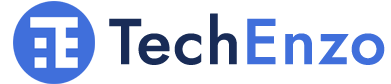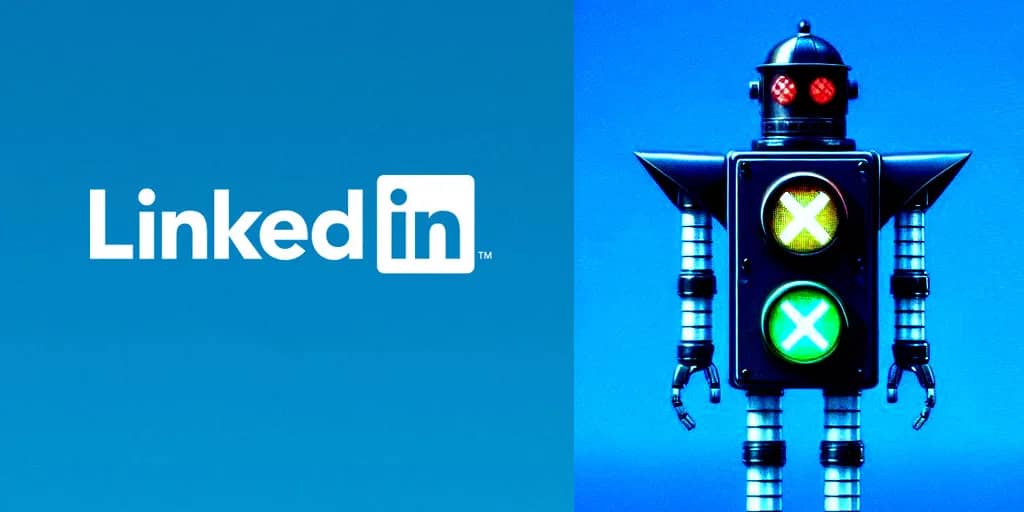
How to Fix LinkedIn Captcha Not Working? (8 Solutions)
Are You Using LinkedIn? Have You Run Into the Problem of LinkedIn Captcha Not Working? 🚫 If you Experience This Problem Too let me help you with How to Fix LinkedIn Captcha Not Working.
Fix LinkedIn Captcha Check Not Working
LinkedIn is a business and employment-focused social media platform that works through websites and mobile apps. It was launched on May 5, 2003. Since December 2016, LinkedIn has been a wholly-owned subsidiary of Microsoft. – Wikipedia
People who look for jobs or want to put their CVs on the web use LinkedIn so LinkedIn is one of the most viewed sites ever and it’s possible to have problems using this website. So In the Continue of Series of Solutions for Problems You Might Run Into on The Internet and Websites, I Found a Problem with the LinkedIn Captcha Check Not Working and I Want to Help You Fix It.
How to Fix LinkedIn Captcha Not Working?
Solution One: Reset the Password
If your LinkedIn verification puzzle is not working:
1- Click on Sign in.
2- In the opened page enter your username and password and click on “Forgot Password?”.
3- Then click on reset password.
4- Enter the code sent to you.
5- Click on submit.
6- Now create a new password or use your old password and click submit (if you want all your devices signed in don’t forget to uncheck the “Require all devices to sign in with new password”).
Check if the problem is still not solved.
Solution 2 for LinkedIn security check not working
if the previous solution doesn’t work let’s try this way to fix LinkedIn Captcha Not Working.
1- Clear the LinkedIn cookies from Your Browser
to do this you must try different ways on different browsers:
Chrome:
- On your computer, open Chrome.
- At the top right, click More > Clear browsing data.
- Choose a time range, like Last hour or All time.
- Select the types of information you want to remove.
- Click Clear data.
Microsoft Edge:
- Select Settings and more > Settings > Privacy, search, and services.
- Under Clear browsing data > Clear browsing data now, select Choose what to clear.
- Under Time range, choose a time range from the drop-down menu.
- Choose the types of browsing data you want to clear.
- Select Clear now.
Safari:
- In the Safari app on your Mac, choose History > Clear History, then click the pop-up menu.
- Choose how far back you want your browsing history cleared.
2- Disconnect Your Device from Your Regular Network.
3- Connect Your Device to A Different Network.
4- Now Open LinkedIn in Your Device’s Browser and Sign In.
5- After Successful Sign-In, You Can Connect to Your Regular Network to Use LinkedIn.
Solution 3: Log out from all other devices
To solve LinkedIn Captcha Not Working you can try this way too.
If you’re using LinkedIn via a web browser on a laptop or desktop computer:
- Click your tiny profile avatar picture on the top LinkedIn menu bar.
- Click Settings and Privacy.
- In the left-hand pane, click Sign in & security.
- In the right-hand pane, click Where you’re signed in.
- click the End these sessions button to sign out of ALL open sessions or click the End link for every individual session you want to sign out of.
If you’re using the LinkedIn app on a mobile device to solve the LinkedIn captcha loop:
- Tap your tiny profile avatar picture at the top of the screen.
- Tap Settings.
- Tap Sign in & security.
- Tap Where you’re signed in.
- Tap the End these sessions button to sign out of ALL open sessions or tap the End link for every individual session you want to sign out of.
Solution 4: Try a Different Browser
If clearing your cache and cookies doesn’t work to solve LinkedIn Captcha Not Working, try accessing LinkedIn from a different browser such as Firefox Browser or Google Chrome. This can help rule out issues with your current browser.
Solution 5: Remove Browser Extensions
Browser extensions can sometimes interfere with website functionality and cause a LinkedIn security verification loop. Try removing any browser extensions you have installed, then restart your browser and try again.
To do this you can see this link where I teach you how to remove Browser Extensions.
Solution 6: Update your browser to solve the LinkedIn captcha loop
there is an issue where some members using Microsoft Edge or older versions of Microsoft browsers cannot create or access their accounts because the CAPTCHA security image doesn’t appear. As a temporary workaround, please try using a current version of a different browser like Firefox or Safari. – LinkedIn Help
Solution 7: Use VPN
If you still have the LinkedIn Captcha Not Working problem you may use a VPN service because it temporarily changes your IP so it may be your IP problem.
if you are using a VPN to access LinkedIn it may send you to a captcha loop because your VPN isn’t secure enough and your VPN may make LinkedIn insecure so the best way to use LinkedIn at this time is using another VPN.
Final Solutions: Some More Little Ways
Use Incognito/Private Window
Incognito mode isolates browser conflicts. Captchas may load in a private session.
- On Google Chrome, click the three-dots icon in the top-right. Click “New Incognito Window”.
- On Safari, click “File”, then “New Private Window”. You can also use “Command + Shift + N”.
- When using Microsoft Edge, click the three-dots icon. Click “New InPrivate Window”.
Use the LinkedIn Help Center
Check the help center for captcha troubleshooting advice from the LinkedIn Help
Request Manual Review
Ask LinkedIn support to manually review your account to resolve stubborn captcha problems.
FAQ
Why am I not getting a captcha on LinkedIn?
This is likely due to a browser extension conflict, outdated app/browser, or cookie/cache issue preventing captcha loading.
How can I get a new captcha on LinkedIn?
Try clearing cookies/cache or opening LinkedIn in incognito mode to force a fresh captcha to generate.
What do I do if LinkedIn captcha is not loading?
Update your browser and LinkedIn app, disable browser extensions, switch browsers, or clear cached files to try and resolve loading issues.
Why do I keep getting captchas on LinkedIn?
Frequent captchas typically mean LinkedIn has flagged suspicious activity from your account or IP address triggering extra security checks.