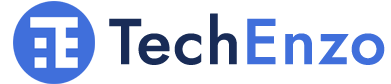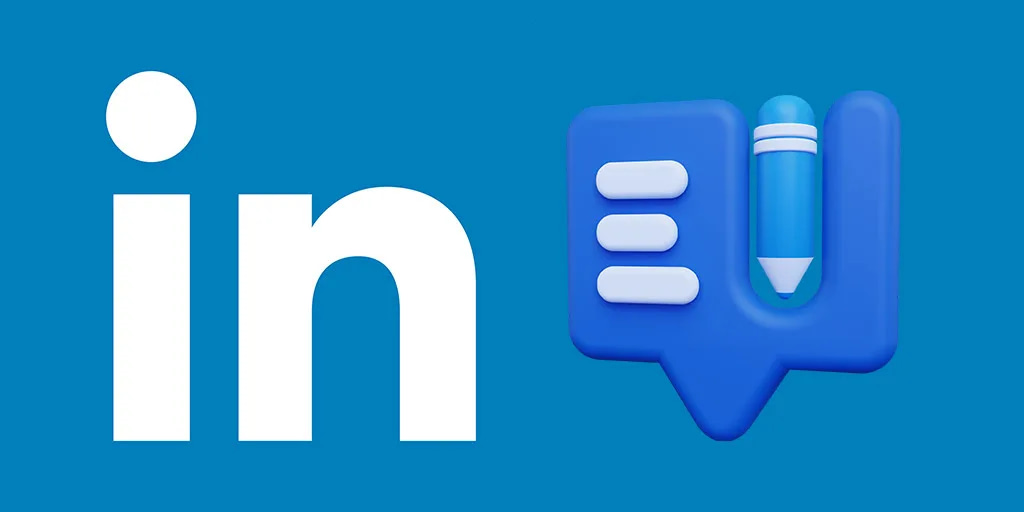
How to Edit a Sent Message on LinkedIn? (iOS, Android, Web)
Have You Ever Sent a Message 💬 that you want to edit on Social Media? If you Do It, You Probably Understand that You Must Know how To Edit a Sent Message on LinkedIn.
LinkedIn Edit Message Step-By-Step Guide
In Short:
To Edit Messages on LinkedIn first, select the message on the chat box after that on the phone tap on a message, or in the web version, right-click on the selected message. from the menu select “Edit” to correct your message and after editing tap on “Save“.
To see more details on This Task in iOS, Android, and the Web, Follow the Instructions Below with Confidence to Achieve Your Goal.
Edit Linkedin Message After Sending:
After Sending the Message You Can Touch and Hold on To the Message Choose Edit from The Menu and Start Editing the Message Remember that You Can only Edit the Message 4 Hours After Sending It, You Can’t Edit a Sent Message on Linked In And Also You Can’t Edit It After the Recipient Views It.
Edit a Sent Message on LinkedIn
Android:
If you are an Android user and want to Edit a Sent Message on LinkedIn you must do several steps.
Step 1:
Open the LinkedIn app and go to your messages on your Android device.
Step 2:
For the second step of editing a message, you must touch and hold the message you want to edit until the menu in the picture below appears.
Step 3:
On the menu shown in the picture, you must tap Edit to be able to edit your message.
Step4 :
After tapping on edit, you can edit your message in the edit messages text box as you see in the picture.
As you see in the pictures below, my original message was “hi”.
Then I edited it to “hi edit on android”.
This was for Android but how about iOS users? what should they do about this problem?
iOS:
You must follow the steps below to edit the sent message on LinkedIn on iOS.
Step 1:
Open the LinkedIn app and go to your messages on your iOS device.
Step 2:
Find the message you want to edit, tap and hold your finger on the message until the menu shown in the picture below appears that contains some features such as Forward, Share, Copy, Edit, and Delete.
Step 3:
On the menu shown in the picture below tap Edit as I highlight it, and then you can edit a sent message on LinkedIn.
Step4 :
After tapping “Edit,” you can modify your message in the Messages text box, as shown in the pictures.
As you see I choose Edit from the menu, then edit the sent message, then save it and as I show you in the picture below I changed my original message from “test message” to “test message with edit” and I successfully did the LinkedIn edit message.
As you see in the picture below after we saved the changes a tiny edited text was added near the message.
So after all these steps, there is a question about how to Edit a Sent Message on LinkedIn on PC.
How to Edit a Sent Message on LinkedIn On the PC?
Step 1:
To do this you must open LinkedIn and then open your inbox on your PC and find the message you want to edit.
As you see I sent a hi message and want to edit it.
Step 2:
Hover your mouse over your message then click on three dots that appear to open the menu that contains Forward, Share via mail, Delete, and Edit.
Step 3:
On the menu shown in the picture below tap Edit as I highlight it, and then you can edit a sent message on LinkedIn.
Step 4:
After you click on Edit you will see that in the Write message box, the message you want to edit will appear then you can edit your message as I changed “hi” to “hi edit on web” in the picture below.
Step 5:
For finalization and to complete the edit of the message you must click on save then your message will save after we save the changes as shown in the picture below a tiny “edited” text will added near the message and it shows that Edit a Sent Message on LinkedIn was successful.
FAQ
Can you edit a LinkedIn message after being viewed?
No, you can only edit for up to 4 hours after the initial sending, regardless of if it's been viewed.
Do recipients see message edit histories?
No, recipients will only see the latest version, not the edit history.
Can you edit messages sent via LinkedIn’s automated tools?
Typically no. Messages from automated tools like connection requests, invitations, etc cannot be edited. Only manually sent messages have edit abilities.
Is there a limit to how many times you can edit a sent message?
No, there is no limit on the number of edits, only you have the 4-hour editing limitation.
Conclusion
In this article, I try my best to help you with Edit a Sent Message on LinkedIn as I told you, you can edit your messages until 4 hours after sending them or being viewed by a receptionist after that you can edit them and also the reception can’t see the history of your editing.
Suggestions and Ideas?
Don’t let others miss any important information! If I forget to mention something, please remind me in the comments so that others can benefit. As always your comments are the best way to support us.