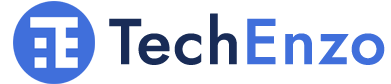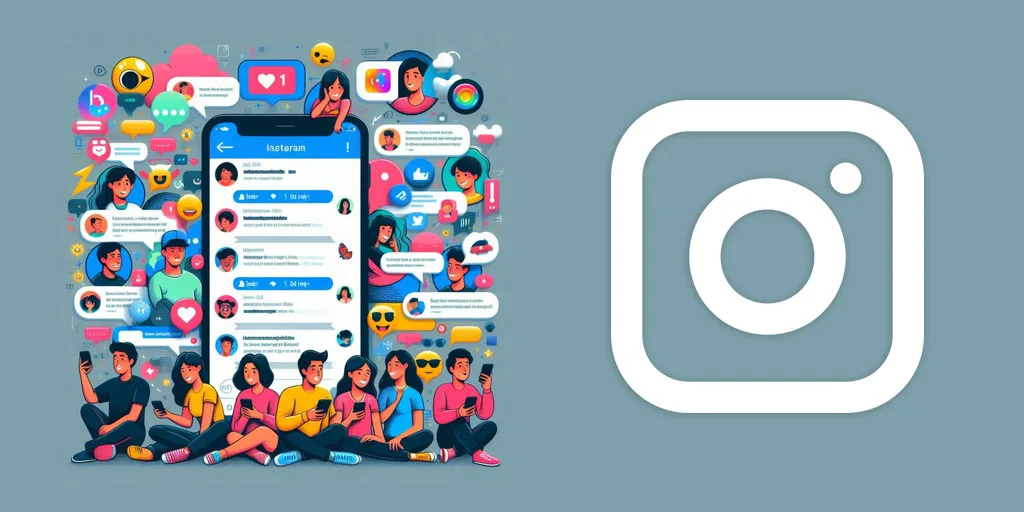
How to Create a Group Chat on Instagram? (Full Guide)
How to Create a Group Chat on Instagram? By creating a group on Instagram, you can easily manage your conversations with several people at the same time. 👥 In this article, we will review the step-by-step tutorial for creating a group on Instagram on all devices, the benefits of using it, and some tips for using group chat.
How Do I Create a Group Chat in Instagram?
Following up to understand how to create a group chat on Instagram, I will explain how to create an Instagram group and invite people to a group chat by creating a group for iPhone, Android, and even the web browser version.
How to create a group chat on Instagram Android?
Instagram is a popular app that is easy to use. However, some of its features, such as creating groups on Instagram, can be a bit confusing. If you want to create an Instagram group on your Android smartphone, stay with us.
1- Install the Instagram app
First, install the Instagram app for Android. If you don’t have the app, you can download it from the Play Store.
2- Login to Instagram account
Enter your username or mobile number and password to log in to your Instagram account.
3- Select the direct message button
After logging into your account, find and tap the Direct Message (DM) button in the upper right corner of the screen.
4- Click on the “+” button
After the Direct Message screen opens, find and tap the “+” button in the upper right corner of the screen to start a new chat.
5- Add people to the group
After clicking the “+” button, to create a group on Instagram, select the people you want from the suggested list. If the people you want are not in the suggested list, you can find them in the search bar.
6- Create an Instagram group
Select two or more people to create a group. After selecting people, the “Create group chat” option will appear in the bottom corner of the screen. Tap it to create the group.
7- Send a message to confirm group creation
Post a message in the group to confirm the creation of the group. After sending a message, your group will be created and people will be informed about it. You can also chat in the group with people you have added.
How to create a group chat on Instagram iOS?
To create a group on the new iOS version of Instagram, follow the steps to create a group on Instagram:
- To make a group chat on Instagram, first log in to your account. In the upper right corner, tap the “Message” or “Messenger button” button.
- Tap the “New” button.
- In the suggestions list, select the names of the people you want to add to the group.
- You can also find your friends using the search box.
- To create a group, tap the “Chat” button.
Well done! Your group is ready. Send your first message to start chatting.
How to create a group chat on Instagram web?
If you’re using Instagram on the web and want to create a group, follow the steps below to make a group on Instagram:
>To get started, log into your Instagram account. Then, click the “Message” button on your home page. Doing so will take you to the Messages page.
Once you’re on the Messages page, you’ll see a list of people you’ve already chatted with. Click on the “Pen” icon at the top of the page.
Instagram will offer you a list of people you can add to your group. These people include your followers or people with whom you have already exchanged messages.
To select a member, click the box next to their name. After selecting the members you want, click on the “Next” button.
If you want to add someone to your group who isn’t following you or who you haven’t chatted with before, you can search for their name manually.
Enter the username of your desired Instagram account in the search box and then click the “Next” button.
Your group has been created! You can now send your message to group members. After creating the group, click on it to enter the chat page. Then, enter your message in the message box and click the “Send” button. Your message will be sent to all group members.
After creating a group on Instagram, you can make a video or audio call with your group members. To do this, click on the phone or camera icon next to the group name. Below the message box, you can use interactive tools such as emojis, and hearts, and even post photos on Instagram.
How to add new people to the created Instagram group chat?
To add new people to an existing group chat on Instagram, follow these steps:
- Click on the group name at the top of the page.
- Click on “Add People”.
- Enter people’s names or select them from the suggested list.
- Select “Next”. On Android devices, tap “Done”.
- Click on “Add” to confirm adding people to the group.
New people can now see previous messages and participate in group chats. You can also invite new people to your group using the Instagram group link.
How to remove people from chat after creating a group on Instagram
If you added someone to the wrong group chat or want to remove them from the group chat, you can do so by following the steps below:
- Tap the Chat or Messenger icon at the top of the screen.
- Open the group chat you want to remove someone from.
- Choose a chat name.
- Find the username of the person you want to delete and tap the three dots next to it.
- Select “Remove from Group”.
A deleted user can no longer send or receive messages in the group chat.
How to delete a group chat you created on Instagram?
After creating a group on Instagram, group chat can be boring sometimes. If you want to leave the group, follow the steps below to delete the group on Instagram:
- Tap on Group Chat.
- Select the group name.
- Tap “Leave Chat”.
- Tap “Leave” to confirm your decision.
After you leave the group, you will no longer receive notifications from that group and you will not even be able to send messages to that group.
Conclusion
Creating groups on Instagram is a great way to connect with other people and create a small community. Instagram and creating groups on it is a powerful tool that can be used for personal or professional purposes. In this post, I’ve explained everything about how to create a group chat on Instagram for Android, and iOS and also on the web.
FAQ
How to change Instagram chat theme?
To change the Instagram chat theme, follow the steps below: Open the desired chat. Tap on the names of the participants at the top of the screen. Select the "Theme" option. Select one of the available options.
How to unsend an Instagram message or delete a chat?
How do I block a group on Instagram?
What is the maximum number of members in a group on Instagram?
Your suggestions and opinions?
In this article, I told you about how to make a group on Instagram. For what purposes do you use Instagram groups? What benefits have you found in Instagram groups? What disadvantages have you found in Instagram groups? Please share your comments and suggestions with us.